In my QuillBot review, I’ll explain all the program’s features, give my opinion on whether it’s worth having or not, and much more.
You might have tried it before to improve your writing and are unsure whether to upgrade to its premium version. Well, drawing from my years of experience using QuillBot, I might be able to save you some time.
QuillBot might be the ticket for you if you’re seeking for a means to save time without sacrificing the quality of your writing. Its cutting-edge algorithm can assist you in producing high-quality content without requiring you to spend many hours slaving over an article.
Is the buzz, however, justified?
Let’s look at the core functionalities of QuillBot.
Pros and Cons
Undecided about whether QuillBot is the correct fit for you? Let’s look at the advantages and disadvantages of using QuillBot.
QuillBot Pros
- The Free plan doesn’t require a credit card.
- You have access to a free Grammar Checker and Citation Generator.
- Possibility to export and import documents.
- Easy-to-use interface.
- There’s no need to switch between separate tools with this all-in-one writing tool.
- The Premium plan is inexpensive.
- You can control the AI behavior of each feature.
- Supports multiple languages, including four English variants.
QuillBot Cons
- Plagiarism is checked on only 20 pages a month.
- The Summarizer still has a word limit (although 6,000 is more than enough).
What Is QuillBot
QuillBot is a multi-featured AI writing tool that allows users to write clear and succinct phrases by combining various editing functions.
Founded in 2017 and trusted by over 50 million users worldwide, QuillBot’s paraphrase tool uses state-of-the-art AI to assist millions of users in rewriting and improving any sentence, paragraph, or article.
The Paraphraser, which can rewrite any text in a multitude of ways, is its most popular feature. However, QuillBot not only paraphrases your text but also checks for grammar issues and plagiarism.
Other features include a Summarizer and a Citation Generator.
QuillBot is primarily an online application, but it may also be used as a Microsoft Word, Google Chrome, or Google Docs plugin.
Although this tool is primarily geared toward content writers, it is equally useful for academics, students, and any other type of writer. You can also use QuillBot as an article rewriter and generate new content easily.
Please see the video below for an overview of the key features of QuillBot if you prefer to see things visually. Alternatively, if you want to read, let’s proceed!
QuillBot Features
QuillBot‘s user interface is straightforward and uncluttered. Most of what you require is readily available, so you won’t have to waste time looking for it.
In this section, I’ll introduce QuillBot’s main features.
1. Paraphraser
For most users, the most appealing feature of QuillBot is the ability to paraphrase. It does precisely what its name implies: it rewrites sentences.
It allows you to restructure, reorganize, and completely alter sentences without compromising the sense of the original text.

There are nine QuillBot paraphrase modes:
- Standard: This mode is the one that most people use. In order to make it sound as natural as possible, it changes the text but keeps the original meaning.
- Fluency: This mode makes sure there are no grammar mistakes and that the text sounds real. This mode makes the fewest changes, but the meaning stays the same. Synonyms are put on a low setting.
- Formal: This mode changes the text to make it look and sound better. It’s a good choice for writing in academic or business situations.
- Academic: Changes academic writing to sound more like something a scholar would write.
- Simple: QuillBot makes your text easier to read and understand in this mode.
- Creative: This mode makes the most drastic changes to the text, rendering it completely different in appearance and sound. This mode may alter the meaning.
- Expand: This mode maximizes the text’s length by adding additional words. This is advantageous when a higher overall word count is required.
- Shorten: This mode condenses the text to the maximum extent possible while maintaining its original meaning. This is beneficial for reducing the total number of words.
- Custom: Make your text sound like whatever you want.
Only the first two are available in the free plan. To access all the others, you need to get the premium version.
Each mode includes a Synonyms bar that tells QuillBot how much you want to change the text. It goes from “less changes” to “more changes.” In other words, from “more accurate” to “less accurate.”

It’s a useful feature that allows you to limit the number of modifications the AI may make to the text.
To use the Paraphraser tool, simply paste the content you wish to rephrase in the left textbox.

All you have to do now is click Rephrase. Based on the QuillBot mode you chose, the AI will adjust the text, and the outcome will appear on the right.
Below, I’ll demonstrate most QuillBot paraphrasing modes so you can have a better look at how it works.
QuillBot Standard Mode
As soon as you run QuillBot, the standard mode is selected by default.
Whenever you wish to restate your phrases in a neutral manner, this is a handy tool. As shown in the pictures below, the AI alters your language without changing the sense of the sentence.
You may, however, fix this by expanding the Synonyms bar, which will give the software more area to make adjustments as necessary.
Here are some of QuillBot’s Paraphraser Standard mode examples, including all four Synonyms points. This way, you can compare the different outputs depending on how accurate you want them to be.



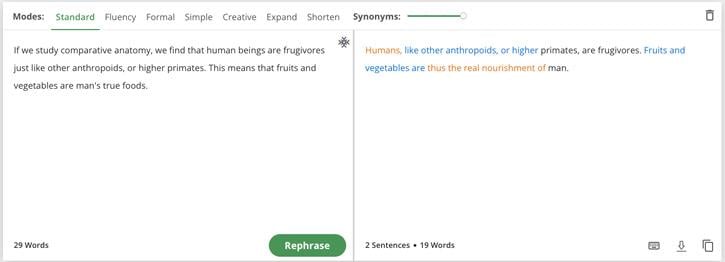
- Changed words are in orange: to keep the underlying meaning and notions, the original words are replaced with synonyms.
- Long unchanged words are in blue: this is the longest group of words that haven’t changed between the original and paraphrased versions of the text.
As you can see, the first output maintained the “comparative anatomy” while the others removed that part. The more synonyms we include, the more changes and, therefore, less accurate the result will be.
QuillBot Fluency Mode

QuillBot’s Fluency mode setting assures that there are no grammatical errors and that the material appears to be authentic. It makes a few modifications to the text, but the meaning remains completely unchanged throughout.
Synonyms are set to the lowest possible level, although you can adjust them if you want.
QuillBot Formal Mode

As a result of using this option, the text seems and sounds more formal. In academic or corporate settings, this is a fantastic alternative for writers to consider.
When you switch to Formal mode, QuillBot will reword your sentences to seem more polished and educated.
QuillBot Simple Mode

This option makes your text easier to read and understand by making it more accessible.
Bloggers and writers writing content for the general public would love this mode, whether it’s for a blog post, landing page, or ad text, among other things.
The Synonyms bar is disabled for Simple mode.
QuillBot Creative Mode

The Creative mode makes the greatest number of alterations to the text, resulting in a completely distinct appearance and tone. It is also possible that the meaning will be altered as a result of employing this method of expression.
Using the Creative option, QuillBot is given greater latitude in terms of the wording and word choice of your phrases. It is most effective when utilized to explain a concept in a completely different way.
If you pick this option, it is essential that you double-check the content for correctness and typographical mistakes.
QuillBot Expand Mode

This option attempts to make the text as long as possible by including as many words as feasible. In situations where you require a greater total word count, this might be beneficial.
QuillBot Shorten Mode

QuillBot’s Shorten mode eliminates unnecessary words and condenses a statement without altering the context in which it was written.
Each mode has a distinct focus on the context in which it operates. However, you may modify the degree of change in all modes (except Simple mode) by moving the Synonyms bar to the right or left according to your personal tastes.
2. Grammar Checker
The Grammar Checker allows you to correct any inaccuracies that may have occurred throughout the Paraphraser process.
This utility functions in the same way as any other grammar-correcting software. It corrects typographic, punctuation, and grammatical mistakes.

It also has no effect on the outcomes obtained using the Paraphraser. Additionally, the Grammar Checker may be used as a word editing environment, complete with multiple headings and styling options.
What’s more, there’s a button that allows you to correct all of your mistakes simultaneously, which saves you a significant amount of time.
Also, you don’t need a premium subscription to use this fantastic function—it’s entirely free.
3. QuillBot Flow

QuillBot Flow wraps up all of QuillBot’s features into one neat package, kinda like a Swiss Army knife for writing.
From personal use, it’s clear that hopping between tools can be a pain—especially when deep in essay territory. Flow eliminates that.
It lets you reword your content, chop down text, add proper references, and punch out an entire paper smoother than if you were juggling multiple tabs.
But there’s more, too. Online research, jotting down thoughts, and a nifty feature where the AI finishes your sentences can make a real difference.
For instance, while drafting an article on content creation once, suggestions popped up, saving me a Google search or two—handy! With this, it feels like the whole writing process gets streamlined; you stay on one page, and things just… flow.

This feature also reviews your text and suggests improvements, as if you had a teacher by your side while writing.
4. Plagiarism Checker
QuillBot also features a Plagiarism Checker, although it’s only available to premium users. It can scan 20 pages per month in over 100 languages.
However, you can purchase additional pages to check against plagiarism.
You can paste your text in the box or upload textual or non-textual file types, including HTML, TXT, CSV, PDF, DOCX, PPT, ODP, XLS, and more.

If any piece of your writing contains content that has already been published on the web, in books, research papers, academic papers, or news sources, QuillBot’s Plagiarism Checker will determine if you have failed to properly assign authorship to that content.
5. Summarizer
The Summarizer can compress articles, papers, and documents into their essential elements in seconds. QuillBot’s artificial intelligence uses natural language processing to locate crucial information while keeping the original context.
You have two options to summarize your content.
- Bullet Points: You may create a bullet-point list of the most significant sentences in your document. By altering the summary length slider, you can change the number of bullets that appear in your summary.

- Paragraph: You will receive a unique paragraph summarizing the content when you use this mode. Using the summary length slider, you can also choose how long your findings are displayed.

6. QuillBot Translator
Don’t even bother with this feature.
In my opinion, if you want to use a translator of better quality, stick with Deepl, which is free and provides many more features for a reliable translation.
7. Citation Generator
Students, academics, and professional writers must properly reference sources in their writing on a frequent basis. It makes no difference if the assignment is an essay, a presentation, or a book.
As a side note, QuillBot has had positive student perceptions in a detailed study about the tool.
QuillBot’s Citation Generator makes it simple for you to build citations of different types, such as book chapters, images, online dictionary entries, news articles, videos, and reports.
After entering the URL or title, the software automatically collects essential information from the page, such as the title, author name, and date the page was published, from which you may then use it.

When the information requested is not available, the system prompts you to enter it manually.
Citations are compatible with the APA, MLA, and Chicago formatting styles.
It also allows you to make several citations and copy each of the results that are generated. On the other hand, you can export all of them simultaneously by downloading an MS Word document.
The best part of this feature is that it is entirely free. You don’t need a premium account to access it.
Other QuillBot Features
In this section, I’ll go over other QuillBot features.
QuillBot Freeze Words Feature
There’s also an option to freeze certain words if you don’t want the AI software to modify them.

Using this option, you can prohibit QuillBot from modifying nouns, quotations, and other unreplaceable sections of your text. Although it is a premium feature, free accounts can have one word frozen.
To take advantage of the feature, all that is required is that the user launches the interface by clicking on the snow symbol. Then, you just have to type in the word or phrase you wish to freeze and press the enter button.
Alternatively, you may just highlight a word or phrase inside the text and click on the Freeze button that appears above the text.
QuillBot Hotkeys

For those who prefer keyboard shortcuts, there is also a Hotkeys option on the user interface to make your life easier. When you click the button, a list of keyboard shortcuts you can utilize while working on the platform appears.
Furthermore, all modifications are color-coded in the output field to make them easier to identify. This makes it simple to correct typographical errors in the text. However, you can disable this option in the settings window.
QuillBot Extensions

QuillBot comes with Microsoft Word, Google Chrome, and Google Docs extensions. This paraphrasing tool works on both Word and Google Docs.
How to install QuillBot on Microsoft Word
Before installing the QuillBot extension, make sure your Microsoft Word is legally licensed.
- Open Microsoft Word and sign in to your Microsoft account.
- Go to the Insert tab and click on Add-ins.
- Select the Office Store button.
- Look for QuillBot and click the Add button.
- Go back to the Insert tab, click on Add-ins, select My Add-ins, and finally, select QuillBot.
- Next, select QuillBot above the tooltip.
- Go to the QuillBot tab and select Launch QuillBot.
- Insert your QuillBot login credentials, and you’re done.
How to install QuillBot on Google Chrome
Getting QuillBot to work on Google Chrome is as easy as installing any Google Chrome extension.
- Just head over to the Chrome Web Store, search for QuillBot, and select Add to Chrome. Or you can click the Google Chrome icon in the Extensions tab on the QuillBot website.
How to install QuillBot on Google Docs
To install QuillBot on Google Docs:
- Go to QuillBot’s website, click the Extensions tab, and select Google Docs from the drop-down menu.
- You’ll be redirected to Google Workspace Marketplace. Click on Install, and you’re ready to go.
- Inside Google Docs, click on Add-ons, search for QuillBot, and click Launch QuillBot.
QuillBot Price
Currently, QuillBot offers two plans: Free and Premium.
QuillBot Free Plan
With the QuillBot Free plan, you can:
- Use the Paraphraser tool for up to 125 words each time.
- Run the Summarizer for up to 1,200 words.
- Access only 2 Paraphraser writing modes.
- Have 3 synonyms options in the Synonyms bar.
- Process 2 sentences at once.
- Use the Freeze feature for only 1 word or phrase.
- Access the Google Chrome and Doc extensions.
Besides all these features, the Free plan includes the Grammar Checker and the Citation Generator.
QuillBot Premium Plan
Most people, I feel, will be satisfied with the Free version. If you do a lot of writing and are continuously attempting to enhance your work, however, the Premium plan could save you a lot of time and effort.
It’s a fantastic tool to have for someone whose first language isn’t English (like myself).

Inside the Premium plan, you have 3 options:
- $9.95/mo billed monthly.
- $6.66/mo billed every 6 months.
- $4.17/mo billed every year.
The annual package is a steal for the value it may offer to your work.
You’ll get full access to all features when you subscribe to QuillBot Premium, including:
- All 9 Paraphraser writing modes.
- Increased character limit with unlimited words to paraphrase.
- All 4 synonyms options.
- 15 sentences processed at a time.
- 6,000-word limit on Summarizer.
- Unlimited Freeze words and phrases.
- All extensions.
- Plagiarism Checker.
- Flow.
- And more.
QuillBot offers a 100% money-back guarantee of 3 days. You can also choose to pause your subscription rather than cancel it.
QuillBot Premium is for you if you want to:
- Increase your productivity by paraphrasing more text at once.
- Gain complete control over how you paraphrase by accessing all Paraphraser modes.
- Ensure that all sources are referenced and that no unintended plagiarism occurs.
QuillBot Support
QuillBot’s headquarters are in Chicago (USA) and Jaipur (India). If you need to contact them, you can do so through their website form.
They also have a comprehensive help center with numerous resources to assist you.
If you’re a student, you can access free educational courses covering the fundamentals of academic writing, overcoming writing roadblocks, developing a solid writing and research workflow, and much more.
They also have pages that explain the service in-depth, with videos and blog posts describing how to use each feature.
What I Like and Don’t Like About QuillBot
This section will go over what I like and don’t like about QuillBot.
What I like about QuillBot
QuillBot is extremely simple and quick to use. It has a simple user interface with everything in plain sight.
I like how you may change the tone of your text with the different Paraphraser modes. When you’re stuck or don’t have the correct words at your fingertips, it saves you a lot of time.
Because I am not an English native, this application is extremely useful and makes me grin every time I use it.
If writing is your primary occupation, you’d undoubtedly like to see a higher number of plagiarism checks. QuillBot, on the other hand, only allows for 20-page scans every month. Apart from that, I can’t think of anything that makes me dislike QuillBot.
What I don’t like about QuillBot
As previously stated, the Plagiarism Checker’s 20-page (250-word each) limit may be insufficient for people whose primary vocation is writing. They can, however, check for plagiarism with a tool like Grammarly.
They also have a stringent 3-day money-back guarantee, which may be insufficient for certain people. However, considering the type of program we’re working with, three days may be plenty to examine it.
QuillBot Review: My Conclusion
QuillBot is an excellent AI writing assistant and paraphrasing tool. It not only increases your productivity, but it does so without compromising the original meaning of the content you’re writing.
If you’re looking for the best paraphrasing tool on the market at an affordable price, look no further than QuillBot. They have many features that make the quality of your content extremely high.
Although they don’t have a robust plagiarism-checker, it’s well worth the investment if you want to improve your content in many different ways.
Why don’t you give it a try?

It is a reasonable review but users are not happy with the site function and operation. This is a problem with the affiliate model, where your incentive is to encourage sales. It is a great idea but in action a different story. Look at the trustpilot reviews.
Hi Hunter,
I use Quillbot regularly, and I’m happy with it. Regarding the Trustpilot reviews, I don’t know what they say, as I’m only sharing my experience.