Lights, camera, action! These three words have always sparked imagination and creativity. If you ask any creator, they’ll tell you that the true magic happens during the editing process with the best video editing software. That’s where stories truly come alive, captivating audiences and leaving a lasting impact.
In this article, I have carefully selected the top video software with great stories, helping people like you access storytelling through video.
As a former sound engineer, I also dabbled in video editing for many side projects, so I can confidently suggest some options out of the dozens that actually exist out there.
By the end of this article, you’ll learn some real-life stories of people using these tools, which will help you choose the most suitable video software for your goals.
Let’s begin without delay!
What is the Best Video Editing Software?
1. Wondershare Filmora
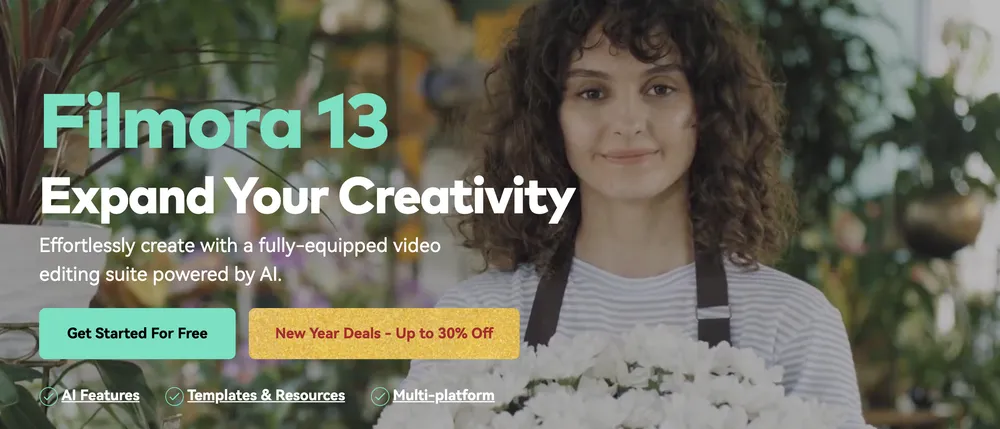
Filmora by Wondershare ensures that creativity knows no bounds. It is a robust digital platform that offers an all-encompassing video editing suite powered by advanced AI technologies.
Its AI features are designed to realize your ideas irrespective of your skill level. The platform has a host of tools that enhance your videos and help grow your brand.
Key highlights include ready-to-go templates, personalized content, wide-ranging formats for social media, and seamless navigation. You can add various titles, effects, and stickers and pick from an extensive stock section. There’s also an audio library to choose from, which can be instrumental in transforming the atmosphere of your videos.
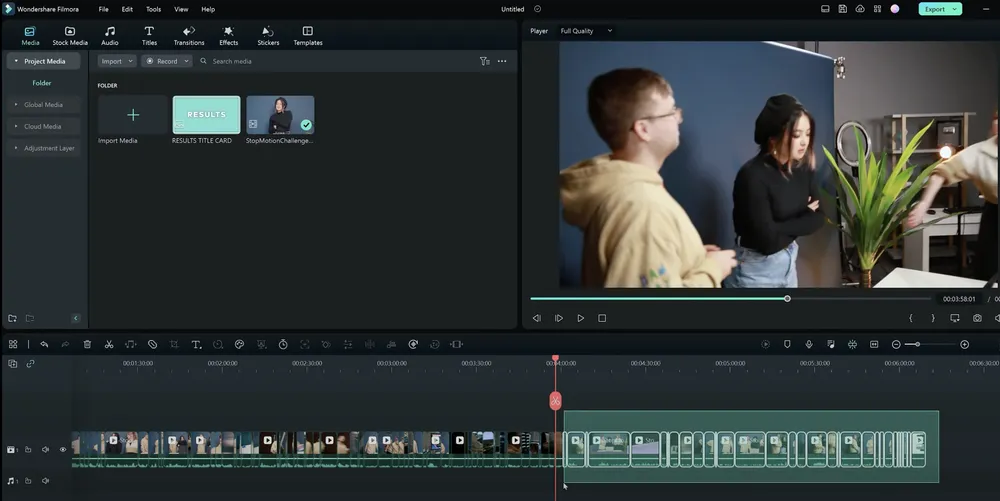
Filmora can be flexibly used across various devices:
- The desktop version allows you to perfect your masterpiece with a full suite of tools and AI-powered features.
- Edit on the Tablet feature enhances timeline control while giving you the freedom of portable editing.
- The on-the-go feature lets you capture content and upload it to the cloud whenever you are struck by inspiration.
Filmora has received accolades from G2 Crowd and GetApp and has won the Shorty Awards in the category of ‘Best in Photo and Video.’ It has won praise from creators like Melissa Torres, Tom Lorusso, Alan Li, and Courtenay Schmidt for its efficiency in video sharing and achieving professional results.
Filmora is ideal for many users—from SMBs (Small and Medium Businesses) aiming to communicate their brand effectively to freelancers needing tools for faster results. Marketers can refine their videos and connect with their customers across platforms, while influencers find Filmora a welcoming platform to dive into video creation and share their stories.

Additionally, the platform offers over 200 YouTube tutorials providing the best tips and tricks for content creation and a master class featuring more than 50 hours of expert insights, all designed to elevate your video output.
Available for both Windows and Mac, Filmora was designed for beginners and professional content creators alike. It has a simple user interface but also includes advanced functions such as complex layering and fast video rendering.
Some of its key features include:
- Intuitive Interface: Navigating Filmora is a breeze! Its user-friendly interface enables you to discover and utilize its powerful features easily, making the editing experience smooth and enjoyable.
- Wide Range of Editing Tools: Filmora comes packed with an array of tools that empower you to seamlessly cut, trim, split, merge, and edit your videos according to your creative vision.
- Advanced Text Editing: If you’re looking to add some context to your videos or need some attention-grabbing titles, Filmora’s advanced text editing feature is just what you need.
- Green Screen Capability: Want to transport your audience to a different world? Filmora’s green screen feature lets you superimpose anything you want on the background of your videos.
- Pan and Zoom: Zoom in for the details or pan out for a grand view. This feature brings a dynamic feel to your videos, mimicking professional cinematography techniques.
- Color Tuning: Set the mood of your video using the color tuning feature. Whether you’re after a vintage feel or a vibrant ambiance, color grading tools allow you to dial in the perfect look and feel.
- Split Screen: Telling multiple stories at once? The split screen feature enables you to present two or more different scenes simultaneously, bringing depth and layers to your storytelling.
Filmora Success Story
Microsoft’s Xbox Research team had been facing challenges while conducting large group user studies, particularly with the rising demands of remote research, privacy, and participant data security. In 2020, this team made a crucial switch from Adobe Premiere and Windows Photos to Wondershare Filmora, and it has been quite the game-changer.
So, how did Filmora help Microsoft’s Xbox Research team? Here’s your answer:
- Ease of use: Filmora offered a much-needed balance between simplicity and advanced features, making it the perfect solution for Microsoft researchers who needed powerful video editing software without the steep learning curve often associated with other platforms.
- Redaction: Filmora’s tools allowed the research team to easily hide personally identifiable information using black boxes, ensuring compliance with Microsoft’s privacy and data security requirements.
- Blur effect: The built-in “Face-off” feature helped mask faces and screens within video assets, further protecting participants’ privacy by automatically tracking the position and rotation of the face.
- Video effects: Filmora enabled the team to add creative transitions, filters, titles, and motion elements to user-generated content for research purposes.
- Screen recording: The platform’s screen recording feature played a crucial role in capturing the observations of the research participants.
- Faster learning curve: Filmora’s tutorials and how-to content facilitated quick learning, which enabled the research team to quickly master the software and use it effectively throughout their study.
- Quick research turnaround & increased team efficiency: By incorporating Filmora into their studies, the Xbox Research team experienced a significant improvement in the speed and efficiency of video sharing and research turnaround times.
- Cost savings: The affordable and flexible licensing model offered by Filmora helped Microsoft save on costs associated with video editing software.
2. Movavi Video Editor
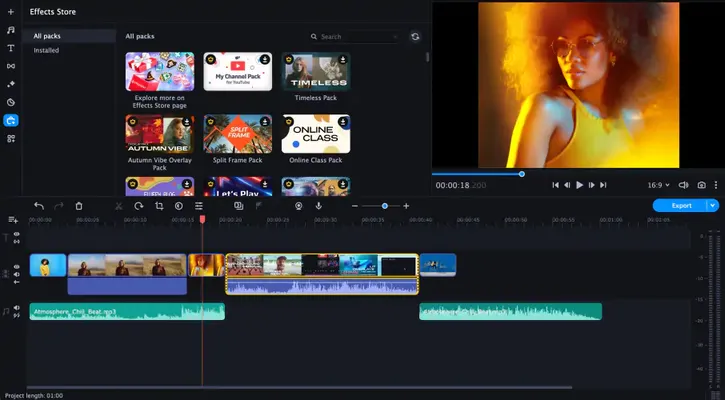
Movavi Video Editor is a lightweight and easy video editing software available both on Mac and Windows. They offer several versions depending on your needs, including but not limited to:
- Movavi Video Editor
- Movavi Video Editor Plus
- Movavi Video Suite
With its simple user interface, you can easily create wedding videos, travel clips, birthday films, and home movies.
For more advanced users, Movavi Editor Plus offers many filters, transitions, and titles, audio synchronization, LUTs processing, keyframe animation of titles, overlay videos, stickers, fast processing of HD and 4K video files, and many more features.

In the Movavi Video Editor version, many of these features are limited or non-existent, though it is great for beginners who are just starting to make their first edits.
If you want extra transitions, effects, and intros crafted by professional designers, you can buy hundreds of them in their Movavi Effects Store or pay an annual subscription and download them all.
You can read my Movavi Video Editor review to learn more about the tool.
Highlight of Some of its Features
One of its great features, in my opinion, is video stabilization. Imagine you’re recording with your phone while running. This feature lets you stabilize and smooth the video so the small bumps are imperceptible.
Other cool features include:
- The ability to crop and turn your videos, where you can rotate them the way you want.
- The green-screen effect, also known as Chroma Key, where you can change the background in case you’re recording with a green screen.
- Cool, ready-made intros.
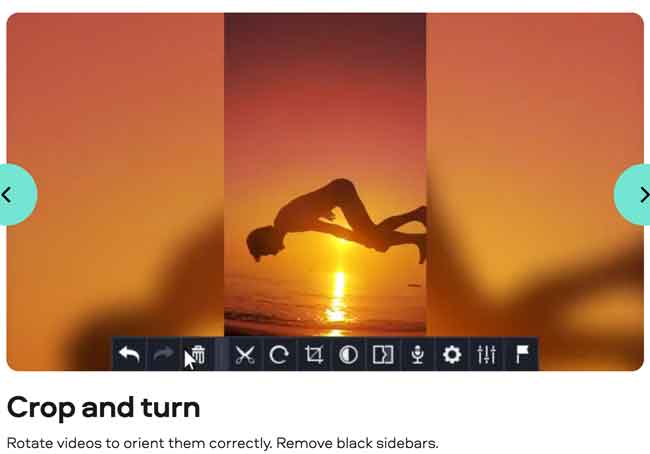
If you want to share your videos on social media, the tool gives you the appropriate aspect ratio for each network when exporting, so you don’t have to worry about those resolutions.
In Movavi Video Suite, you have more tools for creating stunning videos:
- The Screen Recording tool lets you high-quality capture only the area you want and record from your webcam and microphone while capturing the screen.
- The Media Files Conversion tool allows you to convert audio, video, and images in seconds to more than 180 different formats.
- You can create slideshows and even digitize your old VHS tapes.
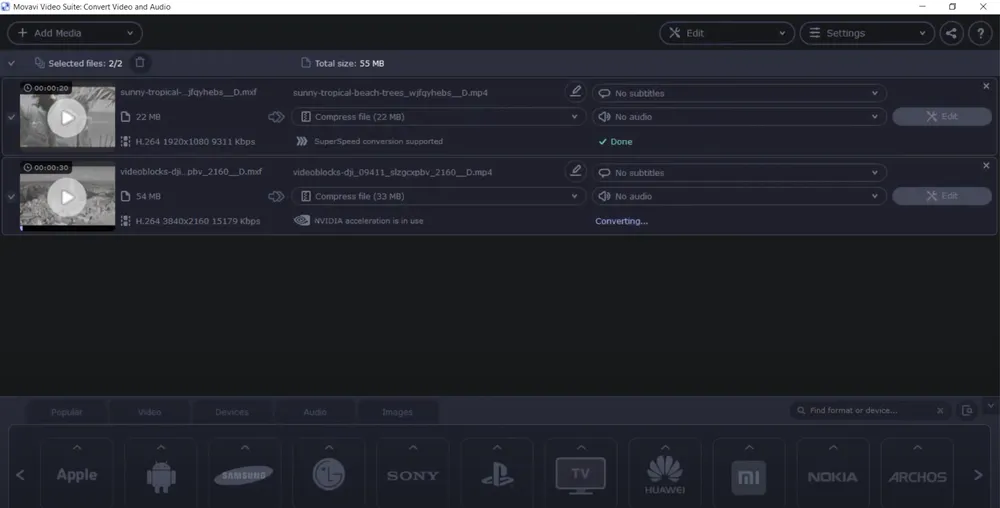
All versions come with a free trial and a 30-day money-back guarantee in case you decide to purchase. Plus, you also have customer support for any edition you get.
Movavi Success Stories
Movavi Video Editor has greatly empowered its users from various walks of life, propelling them toward professional growth and personal fulfillment. Here are some ways it has proven to be beneficial:
- Enhancing Creativity: Users like Jake Smith delved into video creation to complement his music production while others ventured into creative outlets like starting YouTube channels because of Movavi’s ease of use.
- Fostering Personal Growth: Users seek the platform for personal development. MercedesMariexo, a YouTube content creator, could overcome her shyness and expand her horizons. She credited Movavi in her journey of self-discovery and growth.
- Pursuing Passion: Users like Eugene Sanderson and Gemini could pursue their passion for motorcycles and content creation, respectively, using Movavi to record, create, and share their experiences and journey.
- Boosting Professional Development: DEVICHARANYADAV and Tim Yonce could harness Movavi’s potential to augment their professional work, thereby enhancing their video editing skills with non-technical backgrounds.
- Optimizing Business: Tim Coe, a business marketing professional, and Judith Grant, an HR consultant, used Movavi to optimize their business processes and deliver better outcomes.
- Impacting Community-Oriented Work: People like Susan Purcell could positively impact their communities. Susan used Movavi Video Editor to train non-professionals on editing for her yoga organization’s social media platforms, which wouldn’t have been possible without this tool.
- Kickstarting New Projects: Users like Genki Chris were able to start new projects like launching a YouTube channel to share drone videos, attributing their success to the ease and convenience of Movavi Video Editor.
Overall, Movavi Video Editor presents a fusion of intuitive design and powerful features that support its users in bringing their vision to life, irrespective of their skills or experience.
3. VEED
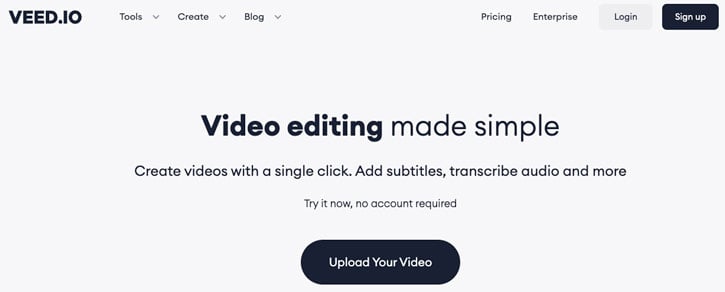
VEED.IO is an online video editor that lets you make professional-looking videos in minutes. You can add text captions, effects, and even music to your videos with just a few simple clicks. VEED helps you with your marketing strategy and increases the quality of your videos, no matter how skilled you are as a creator.
The VEED video editor doesn’t require training or prior experience. You can get creative with your videos by adding animations and sound effects, and subtitles in any language. You can also add filters and add effects for a more cinematic look.

Some of its key offerings include an easy-to-use video editor, a screen recorder, and a suite of great AI tools like auto-subtitler and voice dubber. The auto-subtitling tool brings in high value by quickly translating video audio into text, while other features, such as background noise removal and one-click enhancement options, help to increase video quality.
VEED also provides a library of pre-made video templates catering to various use cases like marketing, e-learning, and communication. Its platform flexibility enables live collaboration, adding annotations, and auto-resizing for various social media platforms.
You can learn more about this online video editor in my in-depth VEED.io review.
Some of its key features include:
- Powerful Video Editor: You can add images, music, and text to your videos, apply filters, add effects, and remove background noise.
- Subtitles and Transcriptions: Veed.io makes it easy to add subtitles to your videos manually or automatically. It also transcribes your video and translates it into over 100 languages.
- Toolkit: Its impressive toolkit allows you to crop, merge, loop, resize, rotate, etc., your videos. Some of these tools are free to use.
- Free Recording Tools: These include a screen recorder, webcam recorder, voice recorder, and teleprompter that you can use for creating video tutorials and live streams.
- Free Live Stream: Live stream your videos on multiple social media channels simultaneously and invite up to 8 guests.
- Free compressor and converting tools: You can convert and compress videos, trim YouTube videos, turn videos into GIFs, and send videos to your friends.
VEED Testimonials
Based on the comments of the Capterra reviews for Veed, the online video editor has been highly beneficial for users in various ways:
- Ease of Use: Users appreciate the platform’s intuitive interface, even those who are new to video editing. The simplicity of Veed helps users save time and effort while creating videos.
- Subtitle Features: Veed stands out for its capability to automatically generate and edit subtitles. This feature is particularly valuable for users who require transcription or need to make their videos accessible to a wider audience.
- Wide Range of Tools: Users praise the software for its comprehensive suite of editing tools, including filters, text effects, and resizing options. These features allow users to produce high-quality, engaging videos.
- Speed: Veed’s fast processing and quick export times are appreciated by users who deal with tight deadlines or need to create multiple videos quickly.
- Customer Support: Positive feedback highlights Veed’s responsive and helpful customer support, ensuring an enjoyable user experience and prompt resolution of any issues.
- Web-Based Application: As an online tool, Veed requires no downloading or installation. This advantage allows users to work on any device or operating system, making it a flexible solution for video editing.
4. Pinnacle Studio

Pinnacle Studio Ultimate is a near-professional video editing application that has significantly evolved in speed and power over its 26 versions. The application offers impressive features like stop-motion video, multicam editing, and motion tracking, appealing to enthusiastic users.
The software’s user-friendly interface, reminiscent of pro-level applications, makes features such as Project Bins exceptionally accessible. The software supports 4K content and offers organized importing, enabling users to star-rate and keyword-tag content at import for easy access later.
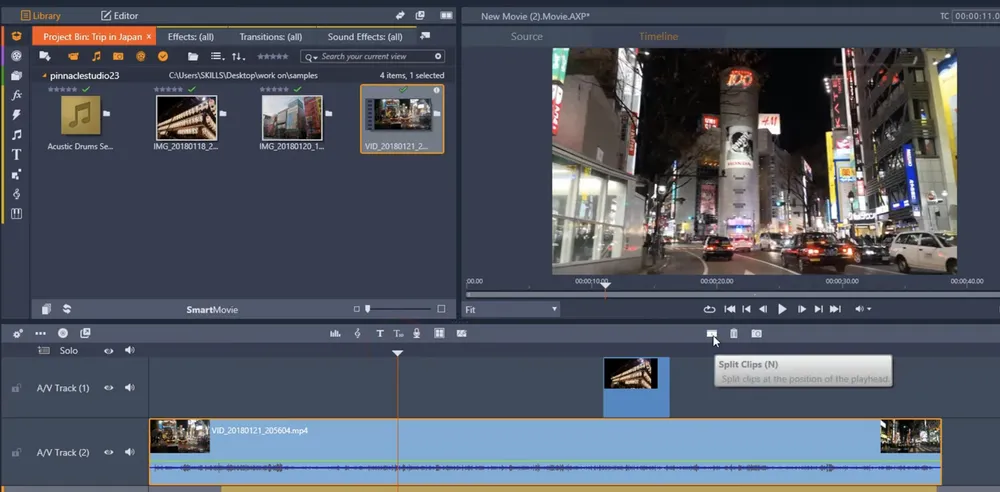
Pinnacle Studio comes with an application called MultiCam Capture that allows screen recording along with connected or built-in webcams. It offers excellent control over video editing with detailed preview controls, including jog and shuttle, frame advance, and rewind.
Unique features such as the time-saving “trim mode” and precision-based three- and four-point editing make Pinnacle Studio stand out. The software also allows for the addition of 2D and 3D titles to videos.
Lots of great features are included:
- Create custom motion title graphics.
- Advanced keyframing with unparalleled precision, allowing you to customize all individual parameters of your videos.
- Color grading, color correction, and cinematic LUTs and filters.
- Masking capabilities to create edits that evolve frame-by-frame, like cloning objects, custom transitions, and clip combining.
- Add graphics or text to moving objects with Motion Tracking.
- Censor moving objects with mosaic blur.
- Screen recording and multi-cam editing.
- Record, edit and master your audio.
- Royalty-free music and effects library included.
Pinnacle Studio Benefits
According to Travis White, Pinnacle Systems’ Senior Product Manager for the Home Editing line of their products, Pinnacle Studio has proven to be a powerful, budget-friendly solution in filmmaking tools, particularly for independent and international filmmakers. Here’s how it has helped:
- Strong render quality: Pinnacle Studio offers color correction, white balance, and multiple cut modes, all essential for movie-making workflows.
- Format compatibility: The software effectively handles DV, HDV, and AVCHD formats in different resolutions, allowing filmmakers to work with diverse camera sources.
- Performance: Pinnacle Studio’s performance can handle even complex, effects-laden projects, thanks to its well-optimized architecture and customizable preview resolutions.
- Output quality: Derived from the Liquid editing system used by broadcasters and news houses, Pinnacle Studio’s core video engine ensures top-notch output quality, making it suitable for digital films intended for theatrical screening.
- Frame-accurate editing: This feature enables precise cuts and trims, letting filmmakers edit their footage with high precision.
- Audio editing options: Pinnacle Studio offers waveform views, audio-scrub preview, VST audio plug-in support, and mixing for different audio formats, including 5.1 surround sound Dolby. It can meet many professional sound editor’s needs.
- DVD recording formats support: Studio accommodates standard definition DVD, HD DVD, AVCHD, and Blu-ray formats, allowing filmmakers to create various high-quality discs for distribution and playback.
5. DaVinci Resolve

DaVinci Resolve is a top solution for video editing. It incorporates professional color grading up to 8K, audio post-production, and video editing in a single program.
It’s mainly used as a finishing editor for many high-end Hollywood movies since it allows for user collaboration: editors, colorists, VFX artists, and assistants can all work on the same project at the same time.
Besides delivering high-quality and industry-standard films, DaVinci Resolve can also be used to edit and export videos for YouTube, Vimeo, or social media with ease.

This application offers numerous features that it would be impossible to mention all. Here are some of them:
- Neural Engine: It allows for facial recognition, speed warp retiming, and more.
- Keyframe Editing: It helps you animate things easier.
- Image Stabilization: Great for shaly footage with full camera lock, zoom, smooth, and strength controls.
- Audio Scrubbing: With pitch correction, it lets you understand dialogue without playing the video.
- Faster Encoding: This enables you to encode only the changed frames instead of re-encoding the entire file.
- Audio Mixing: In DaVinci Resolve, mix and master your audio to perfection, blending sounds and adjusting levels with precision for quality output.
- Build 3D Particles: Breathe life into your graphics by building 3D particles, adding captivating dynamism and depth to your storytelling.
- Volumetric Effects: Immerse your audience even deeper into your world with remarkable volumetric effects, crafting visually arresting environments that are dreamlike, surreal, or simply out of this world.
Its Fusion VFX advanced 3D compositing engine lets you create amazing cinematic visual effects and motion graphics right inside the application, such as tracing and isolating moving objects, building 3D particles, creating volumetric effects (fog and mist), and more.
Claiming to be the world’s most advanced professional editing software, DaVinci Resolve has everything a cinematographer would dream of. And if you’re keen on audio mixing, the program lets you record, edit, and mix all with professional tools, so you don’t have to rely on an external application.
Whether you’re producing a Hollywood blockbuster or a “talking head” shot for YouTube, DaVinci Resolve will skyrocket your creativity. Plus, it’s cross-platform, so you can work on Windows, Mac, or Linux without any problem.
Didn’t I mention it’s free to use? Yes, you can get hold of one of the most used tools for featured films without any cost. You can, however, upgrade to their premium version for extra features.
DaVinci Resolve Success Stories
Let’s take a closer look at how DaVinci Resolve has made a significant impact in multimedia productions:
- Feature Films: DaVinci Resolve has been an indispensable tool in the creation of several award-winning and blockbuster films, including “Alien: Covenant,” “Avatar,” “Deadpool 2,” “Jason Bourne,” and even “Star Wars: The Last Jedi.” Its advanced features have contributed immensely to the editing, color grading, and overall production of these films, highlighting DaVinci Resolve’s dominance in the film industry.
- Accolades: Beyond individual films, DaVinci Resolve and Blackmagic Design hardware were utilized in the production of five of the eight films nominated for the ‘best picture’ category in a particular year. Also, the software played a pivotal role in the creation of 13 nominated films, as reported by The Broadcast Bridge.
- Film Festivals: Various filmmakers leveraged DaVinci Resolve for their submissions to several film festivals. Over 25 films at the Cannes Film Festival and three films at the South by Southwest festival were created using the software.
- Television Series: The reach of DaVinci Resolve extends to the small screen. Popular TV shows like “Game of Thrones,” “Modern Family,” “The Big Bang Theory,” “The Flash,” and “How To Get Away With Murder” were graded using this software. It proves that whether the medium is film or television, professionals trust DaVinci Resolve for their post-production needs.
- Music Videos and Other Productions: The remarkable capabilities of DaVinci Resolve have also led to its use in the creation of music videos, including “Tones and I – Won’t Sleep” and “Tones and I – Dance Monkey.” In addition to these, several case studies and short film series were completed using DaVinci Resolve, demonstrating its widespread adoption and successful use in diverse projects.
6. Clipchamp
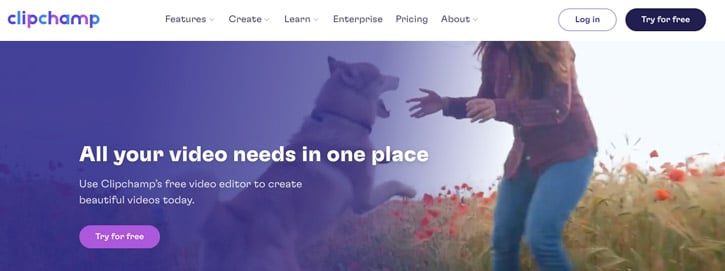
Clipchamp is a video editing platform where you can create stunning videos in minutes with its free video editor.
It’s easy to find what you need to produce stunning social media posts, marketing campaigns, and other projects when there are hundreds of professional-quality videos, audio tracks, and customizable themes available with Clipchamp.
You can use Clipchamp’s editor to create beautiful videos and easily share them on social media. Clipchamp offers you all the tools you need to make professional videos, organize your footage, add audio, and much more.

Plus, with its stock footage library of over 800,000 million images and video files ready for you to download instantly, you can spend less time making videos and more time sharing them.
Some of its rich features include:
- Customizable video templates: Clipchamp extensive templates library helps you create stunning videos in less time.
- Professional video tools: With Clipchamp’s video editor, you can trim, cut, split, combine, rotate, crop, mirror, balance colors, add text, and much more.
- Free stock videos and music: Clipchamp’s premium plans offer free stock videos and background music that you can use instantly on your video creations.
- Online webcam recorder: Instantly record video in your browser for sharing, compressing, or editing.
- Screen recorder: You can record both your webcam and screen at once.
- Text-to-speech: Using the free text-to-speech tool offered by Clipchamp, you may use artificial intelligence to convert your written words into voiceovers.
- Green screen: You may use Chroma Key effects to change backgrounds, add thrilling special effects, or take your film to new realms with the free online green screen video editor.
Clipchamp Testimonials
Below, I share some users’ testimonials who have shared their experiences with Clipchamp on Capterra. Of course, you can also find cons about using the tool, as with any software.
Arzu Ö., a Digital Marketing Manager, found that Clipchamp saved her life after she switched from Mac to Windows. Before discovering Clipchamp, she struggled to find an alternative to iMovie. Clipchamp offered her similar functionality to iMovie, and even exceeded her expectations, thanks to its accessible interface and ease of use. She particularly appreciated the watermark-free export feature in the free plan, which met her video editing needs.
Safiya N., a Performing Artist in the entertainment industry, has used Clipchamp for one to two years. She enjoys the platform’s partially set-up templates that allow her to focus on adding music, sound effects, text, and graphics. The chat support has been particularly helpful for Safiya. However, she noted that she would like a lower cost for more advanced features and would appreciate if Clipchamp could release a dedicated app to prevent losing work accidentally.
Lastly, Eugene T., a UI/UX Engineer, found that Clipchamp’s overall design, dark theme, and easy navigation on the left panel provided a simple and effective user experience. Although he mentioned wanting higher-quality rendering for free users, Eugene highlighted Clipchamp’s capabilities for quickly creating videos without downloading a separate application.
7. Apple Final Cut Pro X
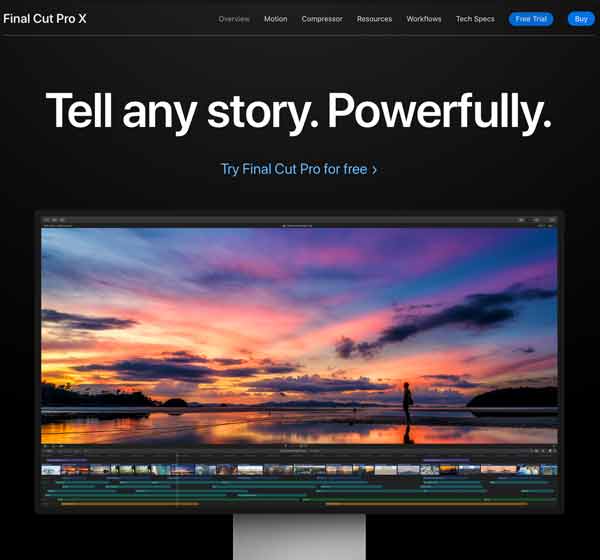
Apple Final Cut Pro is exclusive to Mac users, and it’s built on the state-of-the-art computing architecture that leverages the power of graphics processors that run on the latest Apple computers. It’s the best video editor built and optimized for Mac.
If you have already mastered Apple’s iMovie, you should consider Final Cut Pro for its top professional features. It also makes great use of the Touch Bar of the MacBook Pro, allowing you to customize text and scrub within the timeline through touch controls.
Here are some of Final Cut Pro’s cool features:
- Magnetic Timeline: It lets you trim and edit clips without collisions and sync problems.
- Synchronized Clips: It allows you to align a video clip with second-source audio automatically.
- Color Coding: It lets you customize the colors of your timeline in order to identify different types of content.
- Smart Collections: Tagging and organizing all your clips (even clip ranges) with metadata helps you browse and search your files effortlessly.
- Skimming: Allows you to browse hours of video in seconds.
- Titles: You can create 2D and 3D titles and expand them with Motion to create amazing titles, realistic effects in real-time, and fluid transitions (Motion costs $49.99 at the Apple Store).
- Multichannel Audio: You can edit audio with EQ, background noise reduction, or optimize levels. You can also send the project to Logic Pro for advanced editing and mixing.
- Batch Export: You can export multiple files simultaneously to make your life easier. For content creators who edit lots of videos, this is a lifesaver.
Other great features include advanced color grading with creative cinematic LUTs, virtual reality video creation for immersive experiences, and multi-cam editing.
Final Cut Pro Success Stories
Final Cut Pro has had a substantial impact on the video editing and movie production world, and has been in the arsenal of numerous successful projects:
- Success Stories: Apple announced at the FCP Creative Summit in 2023 that all its 180 WWDC Developer Videos and thousands of Apple Fitness videos were cut in Final Cut Pro. Also, Trim Editing in London, known for editing top TVCs and music videos worldwide, uses Final Cut Pro for all its editors. The success story extends to the popular YouTube music video – “Despacito” by Luis Fonsi ft. Daddy Yankee, which has over 8.1 billion views and was edited using Final Cut Pro.
- Awards and Nominations: Many award-winning films owe their editing finesse to Final Cut Pro. For instance, “Autobiography” (2022) won the Venice Film Festival FIPRESCI Award for Best Film and Best Technical Achievement in Editing at World Film Festival of Bangkok. The acclaimed 2019 film “Parasite” was also a Best Editing nominee at the Academy Awards, edited using Final Cut Pro.
- Prominent Users: Renowned YouTubers like iJustine, Jonathan Morrison, and Marques Brownlee use Final Cut Pro. Even famous filmmakers and actors like Clayton Jacobson and Guy Pearce make use of Final Cut Pro, reinforcing its wide-ranging appeal.
- Feature Films: A slew of feature films, including “Blood & Gold” (2023, Netflix), “A Song Sung Blue” (2023), and “Antigang 2” (2023, Disney), were edited with Final Cut Pro. This shows its continued popularity and capability as a powerful video-editing tool for big-screen projects.
The reach of Final Cut Pro extends beyond conventional films. It’s used to create immersive online content and music videos and is widely adopted by YouTubers. Furthermore, it’s won numerous global awards, contributing to the success of many critically acclaimed films.
8. Adobe Premiere Pro
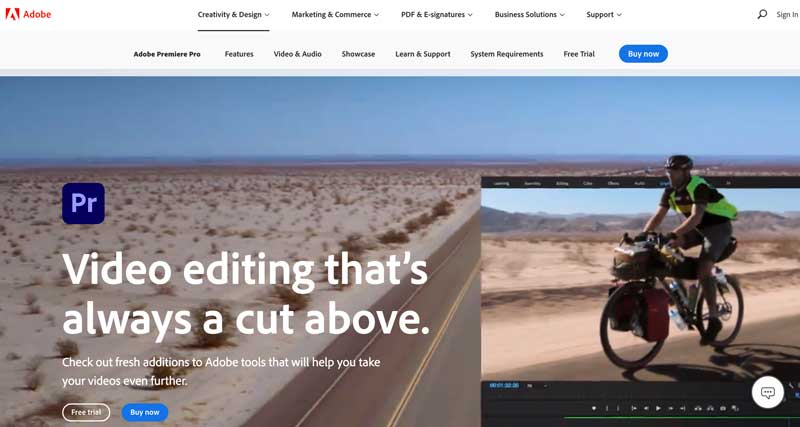
Adobe Premiere Pro is a video editing software used by top professionals and enthusiasts alike. Available for both Windows and Mac, it integrates seamlessly with other Adobe applications like Adobe After Effects, Adobe Audition, and Adobe Stock, where you can import stock media, all of them part of Adobe Creative Cloud.
With Premiere Pro, you can deliver videos in any format you want, from social media videos and YouTube HD videos to broadcast-quality videos. Used by Hollywood technicians, you can create stunning cinematic movies and trailers.
Additionally, you may utilize a free slide template, export it to video, and then import it into Premiere Pro to do additional edits.
Being the industry-leading video editing software, this tool has some really nice features:
- Universal Import: You can import footage from any file format.
- Edit to the Frame: It allows for precision trimming.
- Dynamic Motion Graphics: Create animated motion graphics for title sequences or transitions.
- Sonic Enhancements: Lots of audio effects to apply directly to your audio clips.
- Cinematic Color Fine-Tuning: Make color adjustments with the Lumetri Color panel, a cinematographer’s favorite.
- Immersive Video Creation: End-to-end VR 180 capability, where you can make immersive videos. It also lets you publish to YouTube, Vimeo, or any other platform with their Google VR180 format.
- Background Magic: Green screen effect to remove backgrounds.
- Format Fit for All: Auto Reframe lets you optimize your format for different social media resolutions, whether square, 16:9, 9:16, or 4K, keeping all the action inside the frame.
- In-Timeline Audio Access: Access to Adobe Stock audio music tracks without leaving the timeline.
Basically, everything you can put your hands on is fully customizable. Plus, Premiere Pro accepts hundreds of third-party plugins and templates so you can increase your visual effects capabilities.
If you’re already part of Adobe Creative Cloud, you can transfer your sound to Adobe Audition and further enhance it by creating deep-sounding mixes. This cross-platform integration is something that makes Premiere Pro an attractive program for creatives, much like Final Cut Pro’s integration with other Apple software.
One of the downsides is that you must pay a recurring monthly fee to keep using the software, the main reason I don’t use it anymore. For a similar working environment, go with DaVinci Resolve.
Adobe Premiere Pro Success Stories
Adobe Premiere Pro has played a pivotal role in various Emmy-nominated projects, demonstrating its powerful editing capabilities in the industry:
- FX’s “The Bear”: Editor Joanna Naugle, ACE, used Premiere Pro, Frame.io, and After Effects to bring the chaotic world of the culinary arts to life. With Productions, the team could effortlessly collaborate remotely, enhancing efficiency and streamlining their workflow.
- NBC’s “Saturday Night Live” (SNL): For the iconic late-night show SNL, editors Ryan Spears and Chris Salerno relied on Premiere Pro and After Effects. They utilized AI-powered features like Text-Based Editing and Speech-to-Text to expedite their editing process, allowing them to focus more on refining the content each week.
- HBO’s “White Lotus” and Amazon’s “The Lord of The Rings – Ring of Power”: Premiere Pro, After Effects, and Photoshop were instrumental for Katrina Crawford and Mark Bashore, co-founders of design studio Plains of Yonder, to create two visually stunning main titles for the Emmy-nominated series, echoing characters and events in the shows.
Not only did Adobe Premiere Pro contribute to the success of numerous Emmy-nominated projects, but its powerful features and seamless integration with other Adobe applications have earned it multiple industry awards, including two Fast Company Next Big Things in Tech Awards for Premiere Pro and the Hollywood Professional Association’s Engineering Excellence Award.
How Do You Choose the Best Video Editing Software that Aligns with Your Creative Needs and Skill Level?
In the video editing world, you have professional-level and nonprofessional software. You only need to know the features you need.
Most consumer-level software simplifies things for the nonprofessional, making it easy to use. This is best for vloggers and editors who don’t need fancy features and are just looking to make some simple cuts, add a song or two, and that’s it.
However, you must consider more complex software if you want more specific and detailed features, like advanced graphics, effects, and transitions.
You’re not a professional videographer? Don’t worry—while most of these tools are great for beginners, others offer Hollywood-type features for free that you can immediately use.
From aspiring filmmakers to experienced video editors, these tools fuel the creative journey and help bring your vision to life. Whether it’s adding graphics, perfecting color schemes for that sequence, seamlessly weaving scenes together into a compelling narrative, or enhancing sound design, the video editing tools featured in this article cater to a wide range of needs.
What is the Best Free Video Editing software?
The best free video software is DaVinci Resolve, no doubt. With its free download, you get no time restrictions or watermarks in your final videos.
The free version gives you access to one of the most sophisticated video editing software available today. Besides, many of the free version limitations will not affect you in most cases, unless you’re a Hollywood producer.
Even professionals have benefited from the free version and were able to edit and post-produce many projects.
What is the best video editing software for iOS and Android?
The best video editing software for the smartphone, whether it’s iOS or Android, is Filmora. It has all the basic features like recording your own audio, adding text, motion graphics, and transitions.
Another great tool for editing videos on your smartphone is Veed. One of the advantages over Filmora is that Veed for iOS has a better auto-subtitling and captions feature.
Best Video Editing Software: Conclusion
Demand for video content is ever-increasing, and choosing the right software is key to reaching your audience the way you really want to.
In the end, it all boils down to the type of videos you make. There are many different video editing programs that you can choose from, whether you intend to create vloggers’ journals or complex films with tons of effects.
If you want video software that’s versatile enough to help you create all types of videos, I recommend Wondershare Filmora. If you’re a Mac user, Final Cut Pro X or Davinci Resolve are probably the two best tools that take advantage of the powerful Mac.
I hope this guide helped you in any way. Please let me know in the comments if you use any of these tools and how you like them (or not).
