Welcome to my VEED.io review.
There’s no doubt that marketing on social media has become one of the most effective ways for brands to grow their business. According to HubSpot, 67% of marketers say that sharing videos on social media has the biggest ROI (Return On Investment).
One of the easiest ways to create and edit videos for social media (and more) is using an online platform like VEED.io.
After experimenting with a VEED.io Pro membership, I decided it was time to write an in-depth review of this recently launched online video editor.
I’ll review every feature of VEED.io in this article so you can see what you can do with it in practice. In some situations, I’ll also provide you with detailed instructions on how to use such features.
As an alternative to VEED.io, you might want to check out my FlexClip review.
Contents
What Is VEED?
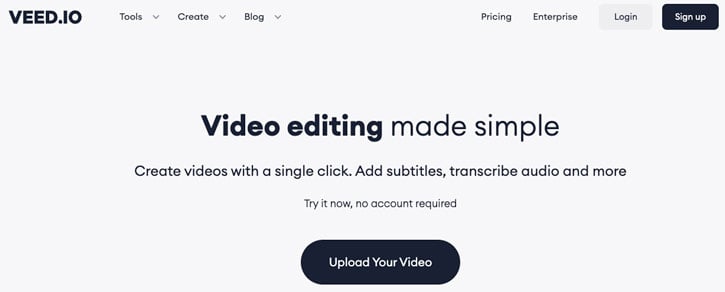
VEED.io claims to be the largest online video editing platform on the market. Backed by an entirely remote team enjoying the benefits of working from home, the company aims to create the best online video platform for creating and editing amazing videos and growing your audience.
You can quickly add text captions, effects, and royalty-free music to your videos with just a few clicks. No matter how talented you are as a creator, VEED aids in marketing your brand and improves the quality of your videos.
Unlike most professional video editing software, the VEED.io video editor doesn’t require any training or prior knowledge. To add creativity, you can add animations, sound effects, filters, and subtitles in any language to your videos.
One of the team’s latest features is the Live Stream, allowing you to live stream directly to multiple social media platforms.
VEED.io Basic Features
VEED.io offers many free video editing tools that you can use right away. There are, however, some limitations, such as video length, export resolution, and the VEED.io watermark. To remove such limitations, you need to upgrade to a premium plan.

To use these free features, you don’t need to register for an account. However, if you want to save your videos to Veed.io’s cloud-based servers, you’ll need to create a free account.
In this section of my VEED review, I’ll list the main features that make this software one of the best online video editing tools.
Add Images, Music, and Text to Videos
VEED.io lets you perform basic video editing functions for free, like adding images, music, and text to your videos. You can choose free stock videos and stock music included in VEED.io’s library.
You can connect your Dropbox account or choose a YouTube video when uploading a video file.
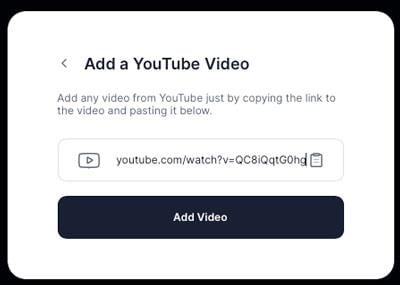
Although it’s not the best way to download YouTube videos, you can use this VEED.io feature to convert them to MP4 while making any necessary edits, including trimming, cutting, and more.
Add Filters and Effects
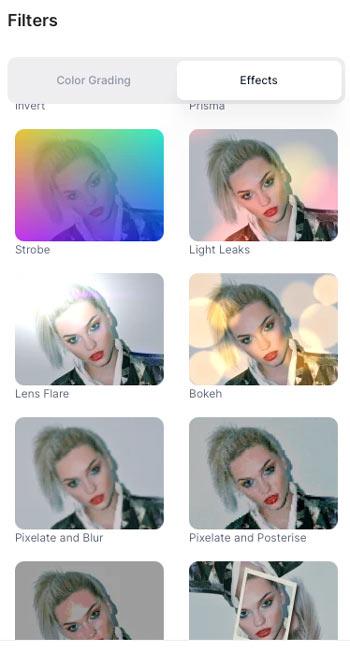
You can choose many stunning filters and effects to add to your videos.
Music visualizer
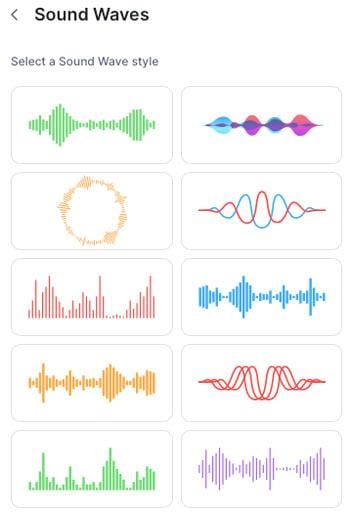
Your videos can now have beautiful music visualizations, audiograms, and waveforms. You can further customize the sound waves by changing color, opacity, start and duration, and the dB (decibel) sensitivity.
Subtitles
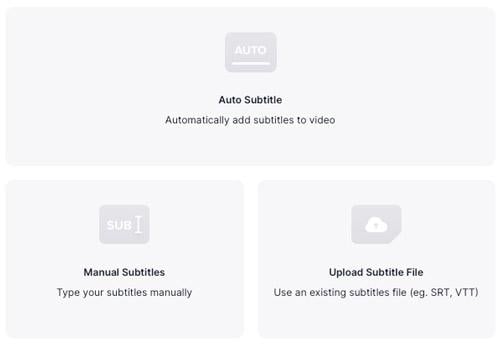
VEED.io allows you to generate subtitles for your videos. You can choose three options when adding subtitles:
- Auto Subtitle.
- Manual Subtitles.
- Upload Subtitle File.
The least time-consuming is probably the Auto Subtitle option. The company claims the software has 95% accuracy when generating subtitles in over 100 languages.
I tested this feature on a 45-second English video with no dialogue breaks. Veed.io created the subtitles in approximately 20 seconds, and after reviewing them, I’d estimate they were 99% accurate. There were no odd punctuation marks or grammatical errors. The final statement, which Veed.io split into two sentences rather than one, was the 1% it got wrong. 🙂 They were grammatically correct, anyway.
You can also translate your subtitles into additional languages after they’ve been created (however, this is a premium feature).
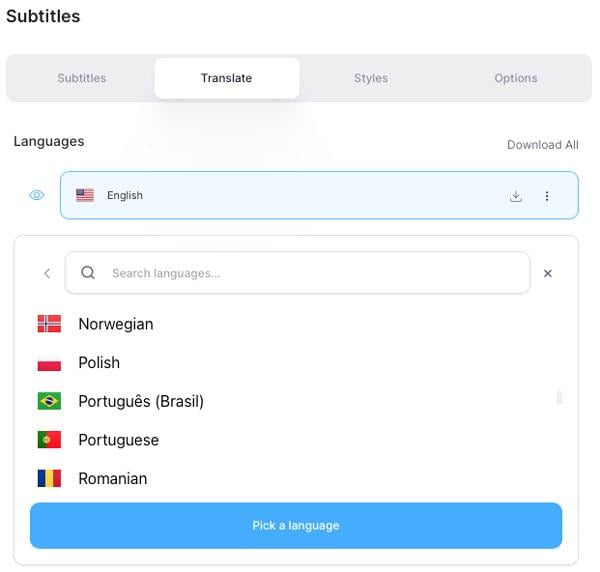
Additionally, you can alter the font and style of your subtitles and add a delay to move them forward or backward in time to sync with your video.
Video Compressor
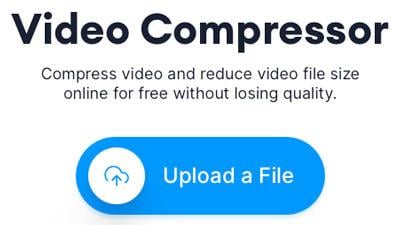
VEED offers another set of free features outside its main editing tool. With its Video Compressor tool, you can compress video files online for free and reduce their file size.
In addition to uploading files, you can paste a YouTube URL or connect your Dropbox account to access any stored videos.
The Video Compressor supports MP4, MOV, FLV, MKV, Avi, and WMV video formats.
Video Converter
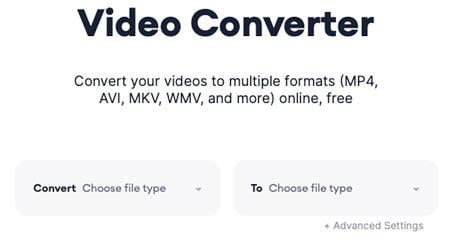
You no longer need to rely on a third-party tool to convert your video files. With the many combinations offered by VEED.io’s free video converter tool, you can convert audio to video, video to audio, video to GIF, and more.
- Supported video formats – FLV, GIF, MKV, MOV, MP4, MPEG, SWF, TS, VOB, WEBM, and WMV.
- Supported audio formats – AAC, FLAC, M4A, MP2, MP3, OGG, OPUS, WAV, and WMA.
- Supported image formats – GIF.
Send a Video
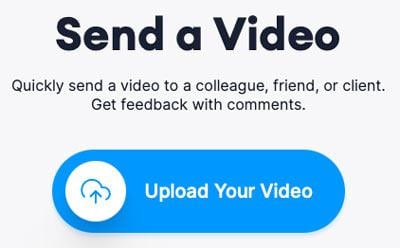
VEED.io offers a video file transfer service somewhat similar to WeTransfer or MyAirBridge.
You can share the video on social media platforms or through email. The only caveat is that the video will be deleted in 24 hours. You can, however, create an account to save your video to your dashboard.
VEED Advanced Features
Besides the above features tailored for the common videographer, VEED.io offers more advanced features such as:
- Templates.
- Video transcription and translation.
- Recordings of your screen, voice, or webcam.
- Live Stream.
- Brand Kit.
- Clean Audio.
Below in this Veed.io review, I’ll take a brief overview of each.
Templates
VEED.io includes tons of video templates that you can use on any social media platform.
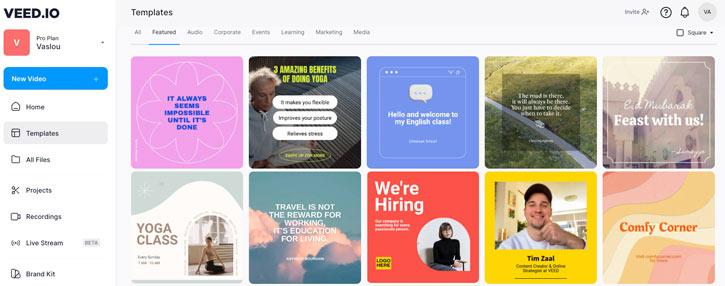
You can select the templates by type, such as Audio, Corporate, Events, Learning, Marketing, and Media.
Depending on the platform on which you wish to post your video, you may also sort the video templates by size, from Landscape and Square to Portrait.

All templates already include stock music and are a finished product on their own. You only need to tweak it to match your brand.
Recordings
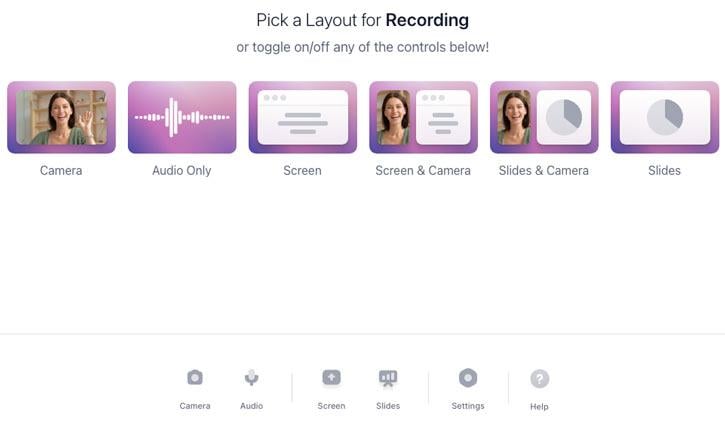
Veed.io includes many layouts for creating your own recordings.
You can choose to record your screen, audio only, your camera, or slides, or integrate your camera with slides or your screen.
Before starting your recording, VEED lets you choose a theme or background to enhance the visuals of your recording.
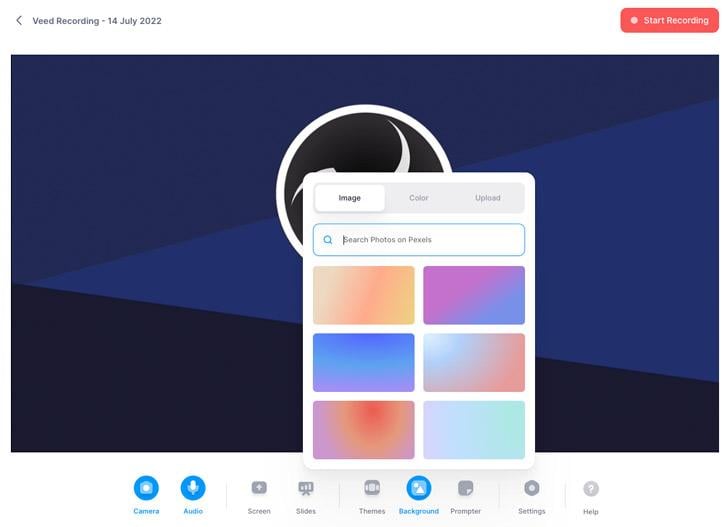
As you can see from the image above, VEED also integrates with Pexels. Just type whatever you like in the search box, and it will retrieve free stock photos from Pexels that you can use as a background for your recording.
Another cool feature in VEED.io’s recordings is the teleprompter.
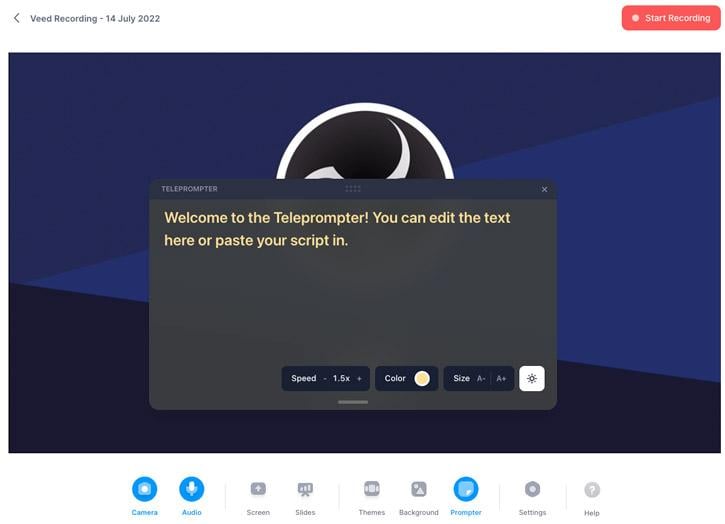
If you’re not good on camera and need to always have a script for your recordings, VEED.io has you covered. Creating tutorial videos or online courses with Veed.io’s recording feature is a breeze.
Live Stream
One of the most recent features Veed.io introduced in its roll of services is the Live Stream. In this VEED.io review, I’ll teach you how to start a live stream quickly.
Veed.io’s Live Stream is a live-streaming platform with many built-in features to enhance your video production.
To access the Live Stream feature, go to the left-hand-side panel inside your Veed.io dashboard.

After you click the Live Stream button, you’ll be redirected to this page.
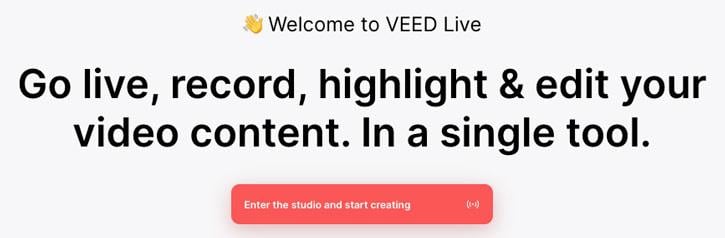
You only need to click the red button to enter the green room.
What is a green room?
The green room is where the live stream organizers get everything ready for the live event. Although it will take place in the same space as the live event, your audience won’t be able to watch it. While participants can enter the webinar room, nothing can be seen or heard until the presenters take the stage. The green room is available to hosts, moderators, and webinar participants for meetings and content rehearsal.
However, you can set your preferred display name before entering the green room. This is the name that others will see.

And this is what VEED.io’s Live Stream green room looks like.
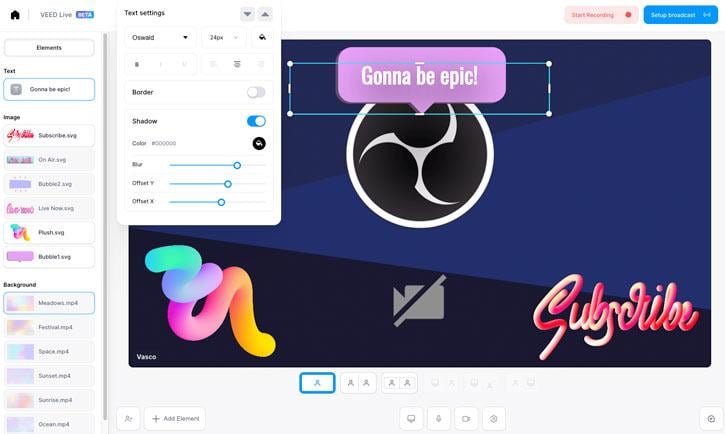
As you can see, you can add text, images, and different background colors to your livestream. All these elements can be customized, including font, color, shadow, and more.
By clicking the Setup broadcast button on the screen’s upper-right corner, you’ll be able to choose where you want to go live.

The Stream settings window will open, where you can choose the social media platforms where you want to go live.
Veed.io lets you go live on YouTube, Twitch, Facebook, Twitter, LinkedIn, and a custom RTMP (Real-Time Messaging Protocol).
This is the easiest way to go live on multiple platforms at once.

Before choosing your platform, you need to know your Stream Key in order to go live. Moreover, you can stream it in real time or schedule it for later.
If you’re using the VEED free plan, you might see the VEED logo displayed on the top-left of the live stream screen. To remove that logo, you’ll need to upgrade your plan. However, the free plan includes:
- 1080p Full HD streaming.
- Unlimited recording time.
- All of the built-in settings.
- Up to 8 people on the stream.
Inviting guests for your live stream is pretty straightforward. Just click the Invite guest button on the bottom-left to get your link ready.
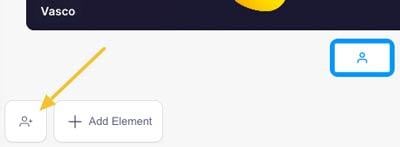
Then, all you have to do is share that link with all the guests you want on your livestream. They will be able to join your stream from Chrome, Microsoft Edge, Safari, or Firefox, and also from their mobile devices.
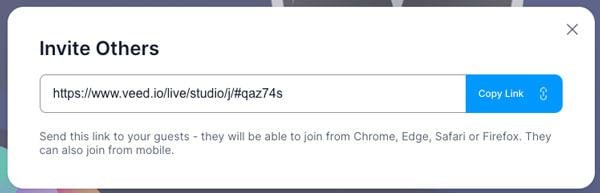
VEED.io Live Stream feature also includes a chat window where your audience can send messages. For a better user experience, the chat window offers a Public chat and a Private chat.
To start recording your live stream, hit the Start Recording button.
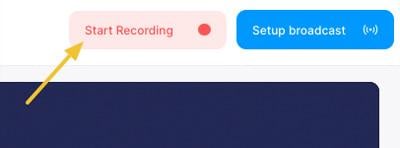
After you finish your recording, your video will automatically be stored in your dashboard. It’ll only take a few seconds for your video to render and be accessible on your dashboard.
One of the unique features of VEED’s Live Stream is the automated creation of a transcript for each live stream you record. It automatically transcribes everything you say. You may also download the transcript in TXT or SRT format. Additionally, it automatically syncs the video to the part of the text that you choose.
You can then export your live stream as an MP4 file. And if you’re not happy with the video, you can also edit it in VEED.io’s video editing tool.
Brand Kit
With VEED, you can now create your unique brand kit.
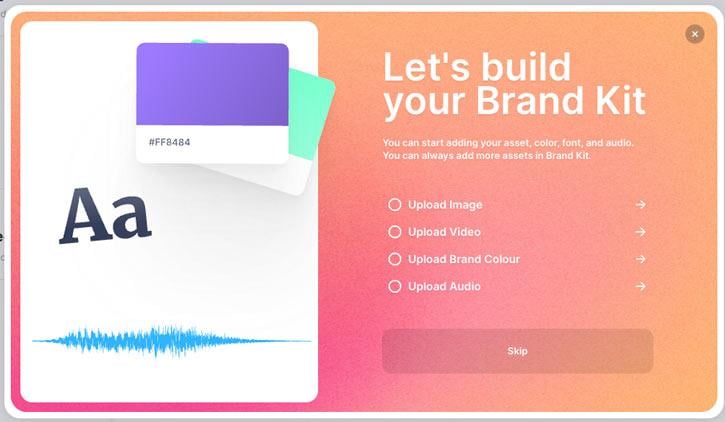
But why would you need a brand kit?
A brand kit is a condensed, simple-to-understand guidebook for your company’s visual identity. It serves as a short guide to understanding the typefaces, colors, and messaging that characterize your brand. Brand kits are typically distributed as printable PDFs or PDF downloads.
Your brand kit guarantees that all marketing and communications are precise and consistent with your brand.
With VEED.io’s brand kit feature, you can choose and customize the following assets:
- Image – Use brand images and unique watermarks on all of your projects.
- Video – Use brand videos and unique clips in all of your projects.
- Audio – Add your custom audio and use it for subtitles and captions in any video.
- Colors Palette – Include brand colors and use them in your project’s color schemes.
- Font – Use your own fonts to add subtitles and captions to any video.
Then, anytime you edit a project, you can access these assets from the left-side panel.
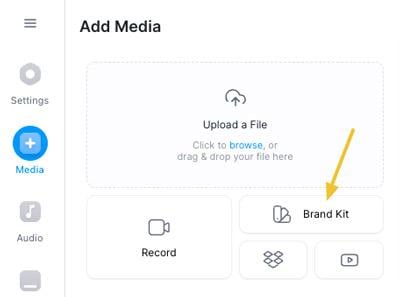
Clean Audio
VEED.io’s premium membership offers a great feature for vloggers that need to constantly clean their audio because of poor recording conditions.
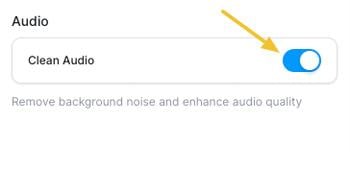
The Clean Audio feature lets you remove background noises such as constant hiss and white noise. Additionally, it enhances audio quality by raising its volume through normalization or compression.
In the following example, you’ll hear the same audio before and after applying the Clean Audio.
Before applying VEED.io’s Clean Audio:
After applying Veed.io’s Clean Audio:
The only difference between this and Wondershare UniConverter Noise Remover is that VEED enhances the audio while UniConverter doesn’t. You can hear the difference in my UniConverter review.
VEED Export Settings
After you finish editing your video, you’ll need to export it.

After clicking the Export button on the top-right of the screen, you’ll be presented with many different presets you can choose from:
- Draft – Low quality for quick render times and small files.
- Standard – Tradeoff between quality and render times.
- HD – High-quality with longer render times.
- 4K – Highest quality high resolution with very long render times.
- YouTube 4K – Uses YouTube recommended settings for 4K 60fps videos.
- YouTube 1440p – Uses YouTube recommended settings for 1440p 60fps videos.
- YouTube 1080p – Uses YouTube recommended settings for 1080p 60fps videos.
- YouTube 720p – Uses YouTube recommended settings for 720p 60fps videos.
- Instagram – Uses Instagram recommended settings.
- Twitter – Uses Twitter recommended settings.
- Hootsuite Twitter – Uses Hootsuite recommended settings for Twitter.
- Super-8 – HD but with 18 frames per second like the Super-8.
- Cinematic – HD but with cinematic 24 frames per second.
If you click the + Switch to Advanced button, you’ll be able to play with the settings by changing the frame rate, resolution, quality, and compression.
Also, VEED allows you to burn the subtitles in the video. If you select this option, the subtitles will be included in the rendered video instead of a separate file.
VEED.io Pricing
VEED.io offers four different plans:
- Free – Perfect for short, one-time projects with a 250 MB file size limit and a watermark for videos under 10 minutes.
- Basic ($18/mo) – For people who require basic web video editing tools.
- Pro ($30/mo) – For experts who require brand tools, storage, and translations.
- Business ($50/mo) – For groups with sophisticated access, privacy, and collaboration requirements.
These prices reflect a yearly billing cycle (28% off).
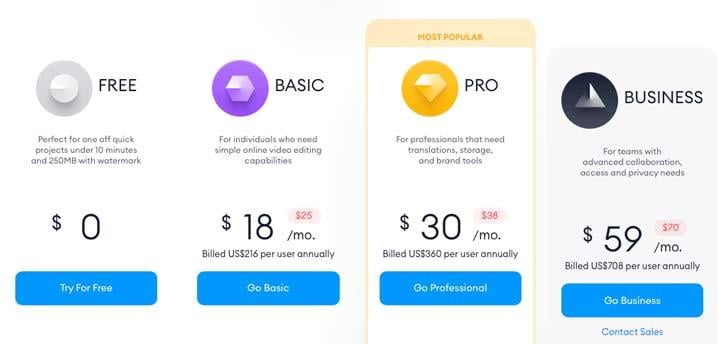
VEED.io Free Plan
The Free plan is where I recommend you to start, as you’ll get access to many great features that you can use for videos up to 10 minutes. However, they’ll include a watermark.
VEED.io Free plan includes the following features, among others:
- Video export length up to 10 minutes.
- Upload file size of 250 MB.
- Unlimited projects.
- 2 GB of cloud storage.
- Export resolution up to 720p.
- Limited stock video, stock audio, templates, and text animations.
- Video compressor and converter up to 1 GB.
- Auto subtitles up to 30 minutes a month.
- Live stream with up to 8 guests.
- No support.
Because VEED.io already offers a free plan, it does not provide you with a free trial.
VEED.io Premium Plans
The Basic, Pro, and Business plans offer increased limits up to no limits. While in the Basic plan, you can export videos for up to 25 minutes, the Pro and Business plans let you export videos for up to 2 hours. Cloud storage also increases to over 200 GB in the Business plan.
The Clean Audio feature is available on all plans except the Free plan.
And if you need to download subtitles in SRT format, translate your subtitles, and edit and manage multiple subtitle languages, you must subscribe to the Pro or Business plans.
VEED for Enterprise
VEED.io also offers enterprise-grade features as add-ons:
- Private workspaces.
- Integrations with OneDrive and Zoom.
- Private hosting and player.
- Workflow batch automation.
- Meeting recording.
- Single sign-on (SSO).
- Custom privacy and security.
VEED.io Refund Policy
VEED.io’s refund policy is not explicit on its website. You must read VEED.io’s Terms of Sale to learn about the refund policy.
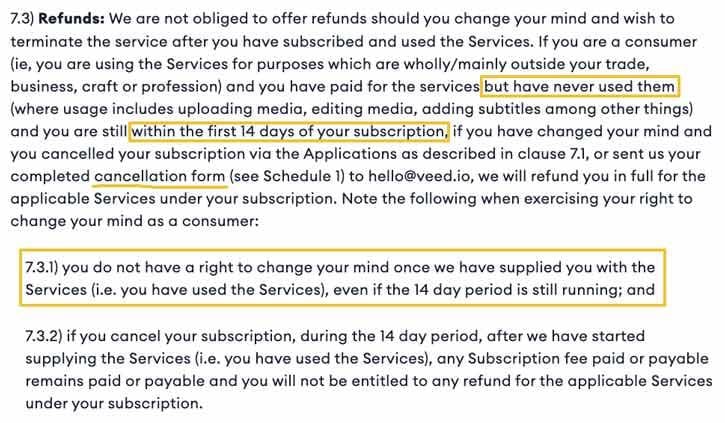
In a nutshell, you have 14 days since you started your subscription to ask for a refund. However, if you have used the services (which include uploading and editing any audio or video, among other things), you’re not entitled to a refund.
So, when you upgrade your plan, be mindful of this.
Should I Buy VEED?
If you’re seeking a straightforward online solution to shape your videos, VEED serves as a simple yet effective one. With VEED, you can record, edit, or even stream your videos live. Whether you’re a student putting together a presentation or a business aiming to create engaging content, this tool is easily adaptable to your needs.
Now, let’s talk money. VEED’s pricing plans are fair, but it’s worth noting that there are other platforms out there that might have a lighter price tag. However, the price often reflects the complexity of the tool. VEED might not offer the advanced features required for complex projects.
But it’s not all about complexity – sometimes it’s about resourcefulness and ease. VEED excels in this. It allows you to craft appealing videos and snippets, empowering you to grow your social media audience seamlessly. If automatic subtitles in your videos are something you’ve been looking for, VEED integrates this feature efficiently.
I encourage you to consider VEED especially if simplicity, effectiveness, and convenience are at the top of your wish list for a video editing tool.
Veed.io FAQs
What are the strengths of VEED?
VEED is an excellent choice for creating stunning videos and video clips. It also provides the convenience of automatic subtitles, which is particularly beneficial for video content creators. VEED helps users grow their social media audience without hassle.
Does VEED lack advanced features for complex projects?
Yes, VEED may not have advanced features for complex projects. It is more focused on providing a user-friendly and practical editing experience rather than catering to advanced editing requirements.
How does VEED’s pricing compare to other platforms?
VEED’s plans are reasonable, but there are other platforms that offer cheaper packages than VEED.
Is VEED suitable for different types of users?
Yes, VEED is suitable for anyone, from students to enterprises. It’s ideal for a wide range of users with different needs and purposes.
Can I use VEED on my phone?
Yes, VEED is accessible on any device, including mobile phones.
What can I do with VEED on my phone?
With VEED on your phone, you can upload your video and change it by cutting, splitting, or trimming it and saving it on your mobile files.
Conclusion
Overall, my experience with VEED.io was positive. I think it could be a great tool for anyone looking to speed up their social media video creation process.
But if you need more professional features for editing films and movies, check out my best video editing software guide.
I sincerely hope that my VEED.io review helped you decide whether or not this program is the best choice for you.
